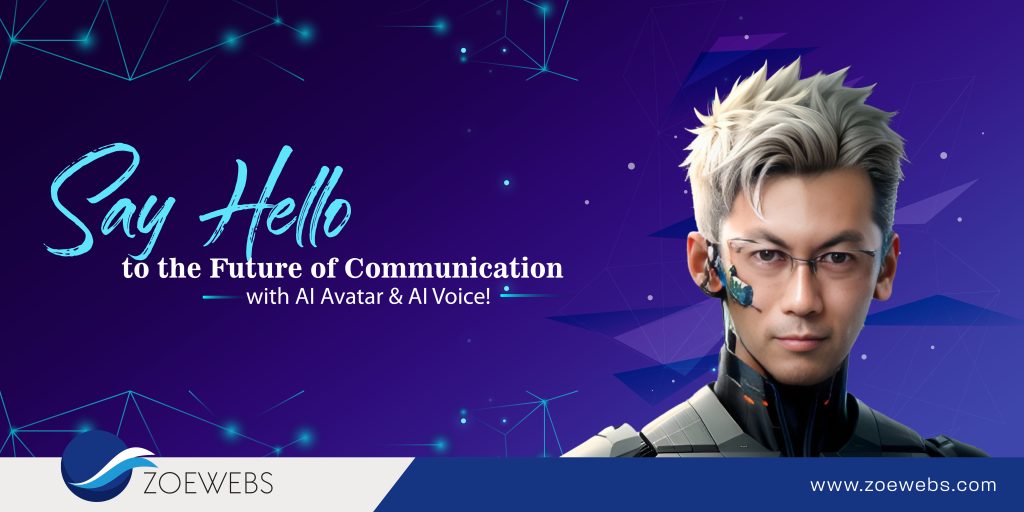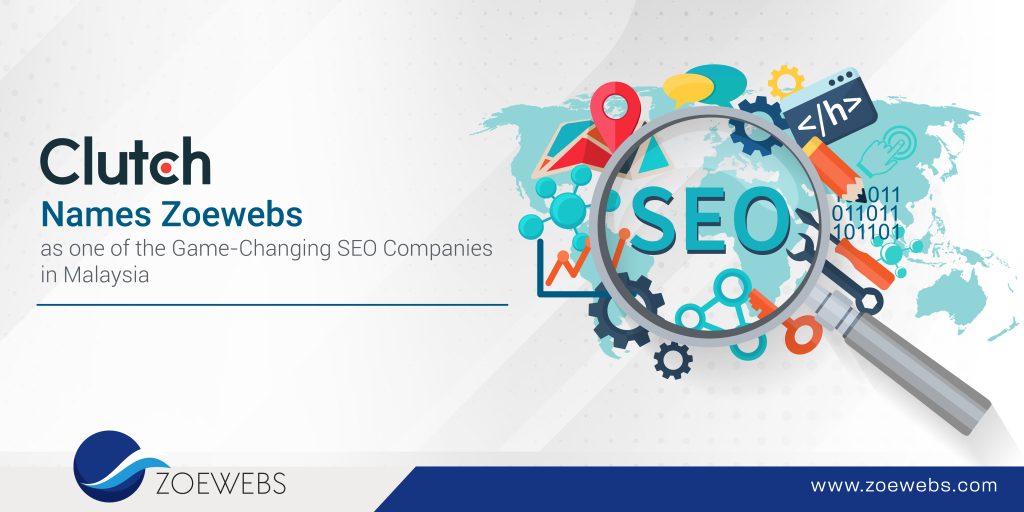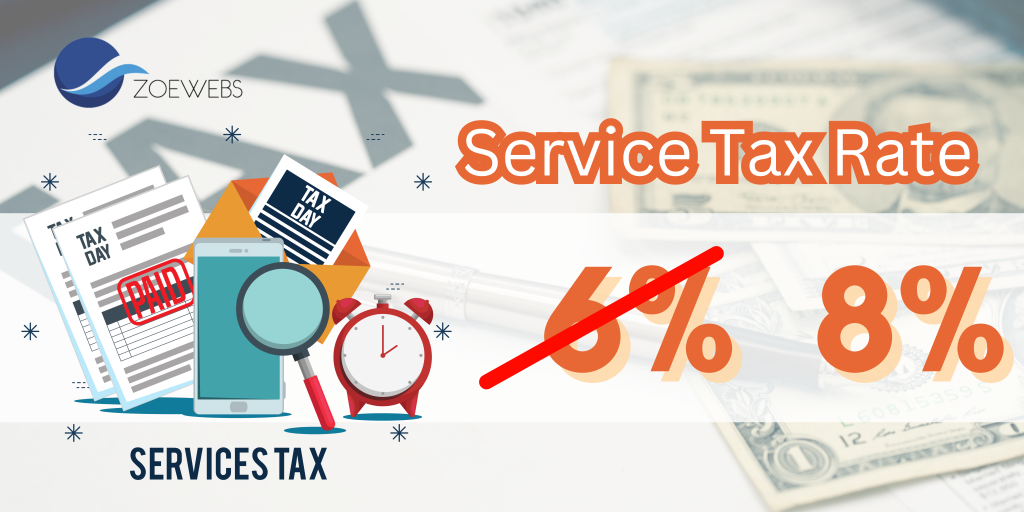1. Access Discord and Connect with Midjourney Bot
Log in to Discord using your web browser, mobile app, or desktop app. Make sure your Discord account is verified before joining the Midjourney Discord server.
For assistance in creating or verifying your Discord account, refer to the following guides:
2. Enroll in a Midjourney Plan
To commence creating images with Midjourney, you must sign up for a plan.
- Navigate to Midjourney.com/account.
- Log in with your verified Discord account.
- Select a subscription plan tailored to your requirements.
Refer to Subscription Plans for details on pricing and features associated with each tier.
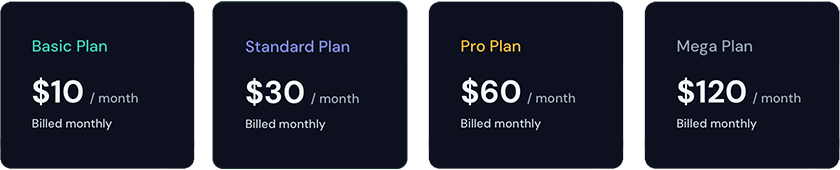
3. Connect to the Midjourney Server on Discord
To engage with the Midjourney Bot, join the Midjourney Server:
- Open Discord and find the server list on the left sidebar.
- Click the + button at the bottom of the server list.
- In the pop-up window, select the Join a Server option.
- Paste or enter the following URL: http://discord.gg/midjourney and click Join.
For more details, explore Discord servers in our Learn section.
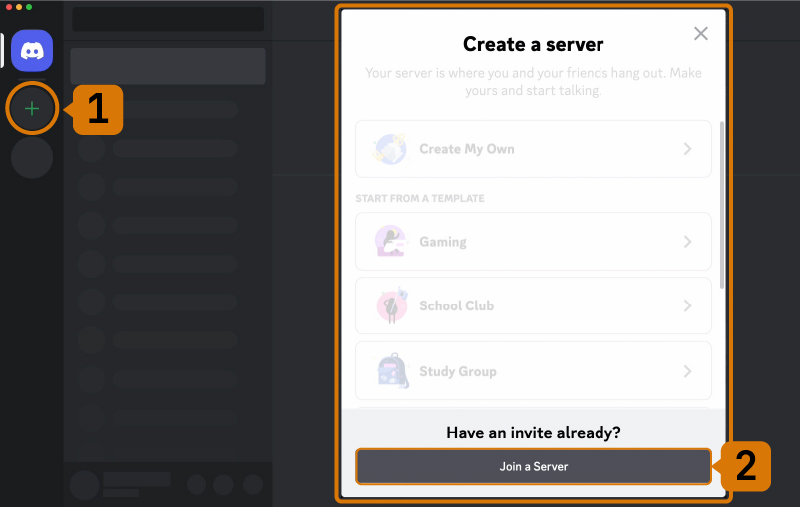
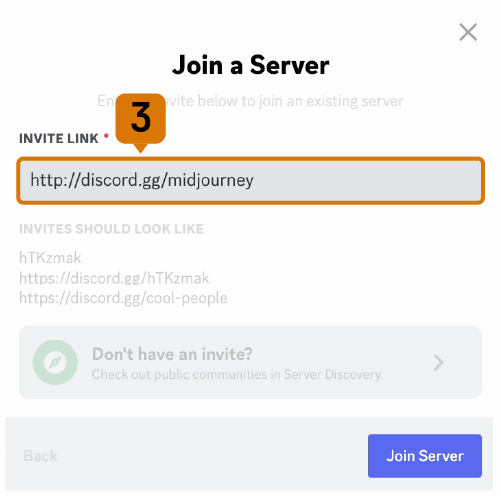
4. Navigate to #General or #Newbie Channel
Upon joining the Midjourney Discord server, you’ll find a list of channels in the sidebar.

- On the Midjourney Server:
Find and choose a channel labeled general-# or newbie-# specifically designed for beginners to interact with the Midjourney bot. Note that the Midjourney Bot won’t generate images in other channels.
- On Other Servers:
Generate images with the Midjourney Bot on any Discord server that has invited it. Refer to your server’s instructions on where to utilize the Bot.
5. Utilize the /imagine Command
Understanding Discord Commands
Engage with the Midjourney Bot on Discord through Commands, which facilitate image creation, default setting adjustments, user info monitoring, and other useful tasks. The /imagine command produces a unique image from a brief text description called a Prompt. Learn more about Prompts.
Note :
- Commands – Engage with the Midjourney Bot on Discord by entering Commands, which serve various purposes such as image creation, default setting adjustments, user info monitoring, and other helpful tasks.
These commands can be utilized in any Bot Channel, on authorized private Discord servers, or in direct messages with the Midjourney Bot.
- Prompt – A Prompt is a concise text expression that the Midjourney Bot analyzes to create an image.
Breaking down the words into tokens, the bot compares them to its training data, utilizing the information to generate a unique and captivating image. Crafting an effective prompt contributes to the creation of distinctive and exciting visuals.
How to Employ /imagine
- Enter ‘/imagine prompt:’ in the message field, or choose the /imagine command from the available slash commands displayed when typing ‘/’.
- Provide a description of the image you wish to create in the prompt field.
- Send your message, and the Bot will interpret your text prompt, initiating the image generation.
- Adhere to the Community Guidelines, applicable wherever the Midjourney Bot is in use.

6. Agree to the Terms of Service
Before initiating image generation, the Midjourney Bot will ask you to acknowledge and accept the Terms of Service. Agreement to these terms is necessary to proceed with the creation of images.
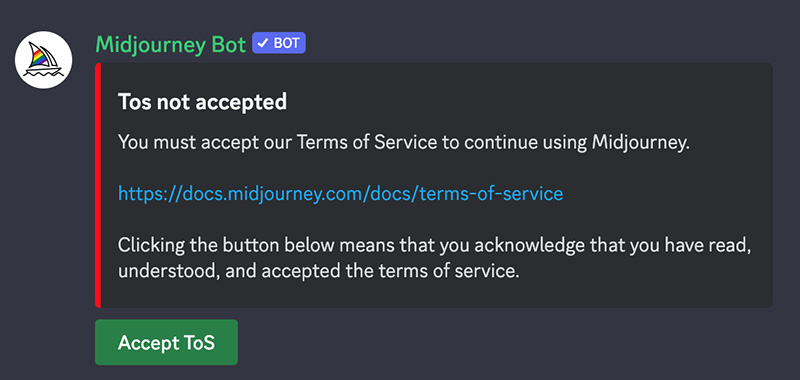
7. Image Creation Process
Once you input a text prompt, the Midjourney Bot handles your request by generating four distinct image options in under a minute.
This procedure employs advanced Graphics Processing Units (GPUs), and each image creation contributes to the GPU time allocated with your Midjourney subscription. To track your remaining GPU time (Fast Time Remaining), utilize the /info command.
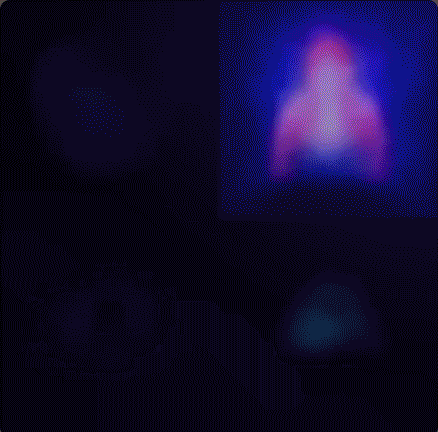
8. Choose an Image or Generate Variations
After your initial image grid is created, two rows of buttons appear beneath it.

- U1 U2 U3 U4 Image Selection
In previous Midjourney versions, U buttons were for upscaling images. In the latest model, images are immediately generated at 1024 x 1024 pixels.
Now, the ‘U’ buttons help you isolate your chosen image, facilitating downloads and providing access to additional editing and generation tools.
- 🔄 Re-run or Re-roll a Job
The 🔄 button re-runs a Job, producing a new grid of images from the original prompt.
- V1 V2 V3 V4 Image Variation
The V buttons generate variations of the selected image. Each button creates a new image grid maintaining the general style and composition of the chosen image.
9. Enhance or Modify Your Image
After selecting an image, a broader set of options becomes available.
🪄 Vary (Strong) 🪄 Vary (Subtle)
Generate a stronger or subtle variation of your chosen image, creating a new grid with four options.
🔍 Zoom Out 2x 🔍 Zoom Out 1.5x 🔍 Custom Zoom
Zoom out of your image, expanding the canvas to its original boundaries without altering the content of the original image. The newly expanded canvas is filled in using guidance from the prompt and the original image.
⬅️ ➡️ ⬆️ ⬇️
The Pan buttons let you extend the canvas of an image in a chosen direction without changing the content of the original image. The newly expanded canvas is filled in using guidance from the prompt and the original image.
❤️ Favorite
Tag your best images for easy retrieval on the Midjourney website.
Web ↗️
Open the image in your gallery on Midjourney.com
10. Save Your Image
Open the image to full size by clicking on it, then right-click and select “Save image.” On mobile, long-tap the image and tap the download icon in the top right corner.
All images are instantly accessible for viewing on midjourney.com/imagine.
Ready to Elevate Your Professional Communication?
Have questions or need further assistance? Contact our Zoewebs experts for personalized support.
Call us at +604-3984 507 or simply fill out the contact form below.